
|
|
The menu "Drawing shapes" provides ready-made shapes and symbols.
Each shape is a path element or a group of paths and geometric elements.
Once inserted into the document, each element of the shape is customizable (style and geometry).
A symbol is a complete drawing that is embedded in the document definitions and displayed by a use element.
Use elements have their own dimensions, orientation and default style for the symbol elements (e.g. fill and stroke for fontawesome symbol).
With the drawsvg editor you can create symbols, display them, edit them and refactor them.
|
To draw a shape :
|

|
See draw shapes showcase for an interactive demonstration.
The shape catalog provide a lot of models from IcoMoon free to use.
Custom catalog can be added with custom shape catalog tool .
|
To draw a symbol : |
|
See draw emoji , font Awesome icon , funny animal showcases for an interactive demonstrations.
Search and select an emoji by category or name sourced from emojOne
Search and select a Font Awesome icon from the free desktop catalog.
Set the fill and stroke properties of the use element to customize the symbol display.
Search and select a funny animal symbol over 300 drawings free to use.
Select a section, the first symbol in it is selected, then click on the preferred symbol.
Or click on a page link, then click on the preferred symbol.
Click the Select button to draw it.
This catalog lists the symbols defined in the document, along with some additional symbols from icons8 .
To create a symbol:
Draw its elements
Select them
Go to the Selection menu and definitions section
Click the define symbol icon
to create the symbol and open the symbol dialog
panel
on it
The symbol is defined with the selected elements
The parameters are calculated by default
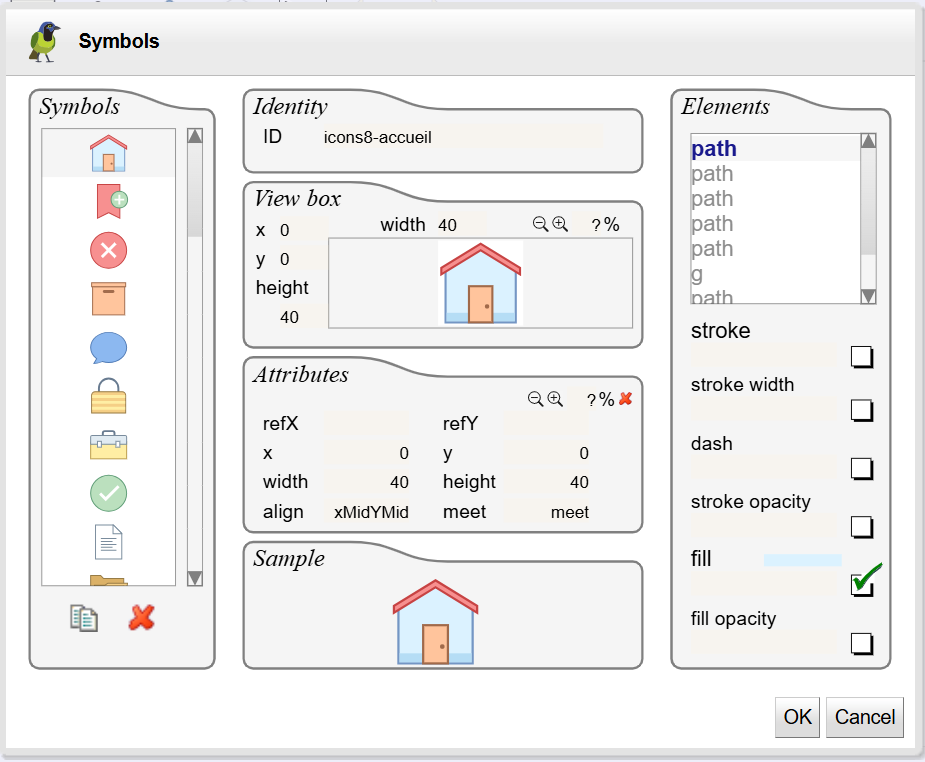 |
Enter the symbol ID then click OK to create the symbol
See creating symbols showcase for an online demonstration.
The symbol dialog can be launched from the Document menu and definitions section from it's icon
to edit all symbol definitions in the document.
This section describes how to create a symbol by importing its SVG file.
Go to the document menu and definitions section
Click the import symbol icon
Load the SVG document of the symbol (the document must no contains defs elements)
The symbol is created with default parameters
Set the ID of the symbol in the symbol panel
To draw the symbol, go to the Shapes menu and click the symbol catalog icon
Then click top left and bottom right corners of the symbol
Refactor use element as group to update symbol content and create new one.
To refactor a symbol:
Draw the symbol
Copy the use element to refactor it
Go to the Selection menu and refactor section
Click the Refactor to group icon
The use element is replaced by a group with the symbol contents
Make all changes needed for the new symbol
Add/remove elements to the group,change geometries, edit style properties,..
Select elements and create the new symbol
See refactor symbols showcase for an online demonstration.
To draw another symbol:
Select the use element
Click on the choose symbol icon in the floating menu :
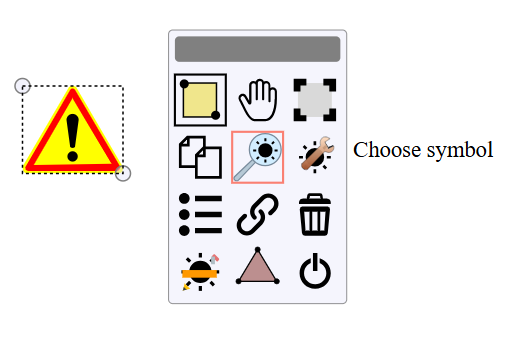 |
Select the symbol to display from the chooser:
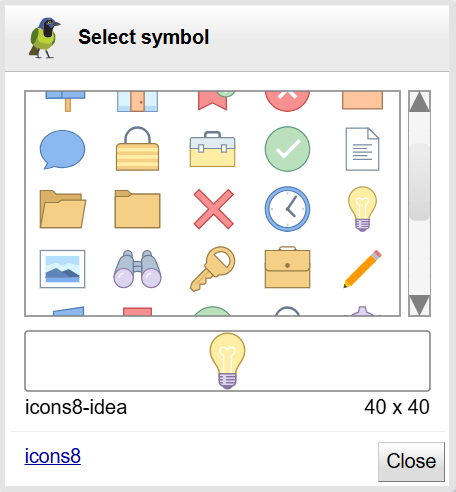 |